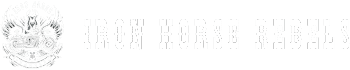When setting up Apple Carplay on your Harley Davidson, there are a few steps you need to follow to seamlessly integrate this feature with your ride.
The process involves a combination of hardware and software adjustments that can significantly enhance your overall driving experience.
By making these modifications, you'll be able to access a variety of useful applications and features directly from your Harley's dashboard.
So, let's explore how to navigate through this setup procedure to unlock the full potential of Apple Carplay on your Harley Davidson.
Key Takeaways
- Purchase a $30 aocas adapter for Apple Carplay functionality
- Verify 2019+ Harley Davidson model with Boom Box GTS system
- Update infotainment system via Harley Davidson's website
- Connect iPhone using certified Lightning to USB cable for Carplay access
Required Equipment for Apple Carplay Setup
To set up Apple Carplay on your Harley Davidson, you'll need to purchase a 30-dollar adapter called aocas specifically designed for this purpose. This adapter is crucial for enabling Apple Carplay functionality on your Road Glide model with the Boom Box GTS radio system. Ensure that the adapter is compatible with 2019 and newer Harley Davidson models featuring the Boom Box GTS unit to guarantee seamless integration.
Once you have acquired the aocas adapter, locate the plug behind the front fairing of your motorcycle. Connect the adapter securely to this plug to establish the communication link between your Harley Davidson and the Apple Carplay system. After connecting the adapter, reassemble the front fairing carefully, ensuring all components are securely in place.
Check Compatibility of Your Harley Davidson
If your Harley Davidson model is 2019 or newer with the Boom Box GTS system, you're on the right track to ensure compatibility for setting up Apple Carplay.
To check compatibility, first, ensure that your Harley Davidson doesn't have physical buttons on the GPS unit, as this could hinder the adapter's functionality. Next, verify that your Harley Davidson is equipped with the Boom Box GTS radio system, which is essential for Apple Carplay to work seamlessly.
Additionally, make sure to locate the correct plug behind the front fairing, as this is where you'll connect the adapter for Apple Carplay. Once you have identified the plug, securely connect the adapter to enable Apple Carplay on your Harley Davidson.
Update Your Harley Davidson's Infotainment System
Ensure your Harley Davidson's infotainment system is updated to the latest software version that supports Apple Carplay for seamless integration.
To update your system, follow these steps:
- Check Current Software Version: Go to your Harley Davidson's infotainment system settings and find the current software version installed.
- Visit Harley Davidson's Website: Access the Harley Davidson website to check for any available software updates for your specific model.
- Download and Install Update: If an update is available, download it onto a USB drive formatted to FAT32. Insert the USB into your bike's infotainment system and follow the on-screen instructions to install the update.
- Verify Update: After the installation is complete, verify that the update was successful by checking the system information for the new software version.
Connect Your Iphone to Apple Carplay
Connect your iPhone to Apple Carplay on your Harley Davidson by utilizing a certified Lightning to USB cable. Ensure your iPhone runs on the latest iOS version for seamless compatibility.
Start by connecting one end of the Lightning cable to your iPhone and the other end to the USB port on your motorcycle. Once connected, select the Carplay option on your Harley Davidson's Boom Box GTS screen.
You'll now have access to a range of features, including music, maps, phone calls, and messages. To play music, simply open the Music app on your iPhone or use Siri voice control to start your favorite tunes.
Navigation through Carplay features can be done via the touchscreen or voice commands. With your iPhone connected, enjoying your music while riding is simply a matter of a few taps or voice prompts.
Get ready to elevate your riding experience with Apple Carplay integration on your Harley Davidson.
Enjoy Apple Carplay Features on Your Harley Davidson
To fully utilize the Apple Carplay features on your Harley Davidson, ensure you have purchased the aocas adapter for $30 and connected it behind the front fairing of 2019 and newer models equipped with Boom Box GTS radios.
Once the adapter is set up, you can dive into the world of Apple Carplay features on your Harley. Access your favorite music effortlessly by simply tapping the Music icon on the screen. Whether you want to rock out to your favorite tunes or enjoy a podcast while cruising, Apple Carplay makes it a breeze.
With Apple Carplay, your music library is just a touch away, allowing you to tailor your riding soundtrack to suit your mood. This little bit of added convenience can make your motorcycle journeys even more enjoyable.
Conclusion
In conclusion, by following the steps outlined above, you can easily set up Apple Carplay on your Harley Davidson and enjoy the convenience and functionality it offers.
By taking the time to ensure compatibility, update your infotainment system, and connect your iPhone, you can seamlessly integrate Apple Carplay into your riding experience.
Embrace the advanced features of Apple Carplay on your Harley Davidson and enhance your navigation and entertainment while on the road.