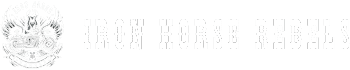If you're facing Bluetooth connectivity issues with your Harley Davidson Boom Box, sometimes a reset can work wonders. Remember, 'If at first you don't succeed, try, try again.'
But how do you reset the Bluetooth on your Boom Box efficiently? Well, stay tuned as we uncover the essential steps to troubleshoot and reset your device's Bluetooth settings, ensuring seamless connectivity and an optimal audio experience for your rides.
Key Takeaways
- Resetting Bluetooth on the Harley Davidson Boom Box resolves common connectivity issues effectively.
- Access the Bluetooth settings menu for a fresh start in wireless connectivity.
- Troubleshoot audio quality and pairing problems through Bluetooth reset.
- Ensure smooth music streaming and hands-free communication by re-pairing devices post-reset.
Understanding Bluetooth on Boom Box
If you own a Harley Davidson motorcycle equipped with the Boom Box infotainment system, understanding how Bluetooth functions on this device is essential for maximizing its features and capabilities.
The Bluetooth connectivity feature allows you to seamlessly connect your phone to the Boom Box for music streaming and hands-free communication while riding. To ensure successful integration with your phone, specific settings may need to be configured on the radio.
However, some users may encounter connectivity challenges, particularly with Android devices like Samsung phones. In such cases, troubleshooting steps may be necessary to address any issues that arise.
Reasons to Reset Bluetooth Settings
Resetting Bluetooth settings on the Harley Davidson Boom Box can be a quick and effective solution for resolving connectivity issues, pairing failures, or audio quality problems.
Sometimes, when you face persistent problems with Bluetooth connections, it could be due to corrupted data or settings that are causing malfunctions. By performing a reset, you can clear out these issues and potentially improve the overall performance and stability of your wireless connections.
If you find yourself constantly struggling with Bluetooth problems, accessing the reset menu and restoring the settings to default might just be the fix you need. This simple action can often address common Bluetooth issues and provide a fresh start for your wireless connectivity.
If you're unsure about how to proceed or if you're thinking, 'I'm not sure,' resetting the Bluetooth settings could be a good initial troubleshooting step. Remember, taking this action could save you time and frustration in the long run.
Steps to Reset Bluetooth Connection
To initiate the process of resetting the Bluetooth connection on your Harley Davidson Boom Box, access the settings menu on the infotainment system. Navigate to the Bluetooth settings within the menu to find the option for resetting the connection. Select the reset or disconnect option to clear the current Bluetooth pairings and connections. After resetting, re-pair your desired devices by following the pairing instructions on the Boom Box display. Resetting the Bluetooth connection can help resolve connectivity issues and establish a fresh link with your devices.
| Steps to Reset Bluetooth Connection |
|---|
| Access settings menu on Boom Box |
| Navigate to Bluetooth settings |
| Select reset or disconnect option |
If you encounter Bluetooth pairing or connection issues after the reset, consider troubleshooting tips like turning off other nearby Bluetooth devices, ensuring your devices are within range, and checking for any software updates on your Boom Box system. Resetting the Bluetooth connection is a simple yet effective way to address common connectivity problems.
Testing the Bluetooth Connection
Begin by accessing the Bluetooth settings on your Harley Davidson Boom Box to test the connection. Ensure that Bluetooth is turned on and visible on the display. Pair your device with the Boom Box by following the on-screen instructions.
Once connected, play music or make a call to assess the audio quality and ensure a stable connection. Check the Bluetooth range by moving your device around the bike while maintaining the connection. Verify device compatibility to guarantee seamless integration with the Boom Box.
If you encounter any issues with the connection, try unpairing and repairing the devices. Additionally, consider resetting the Bluetooth settings on the Boom Box to troubleshoot any persistent problems.
Testing the Bluetooth connection is crucial to enjoying uninterrupted music or calls while riding, so make sure to confirm the range, audio quality, and compatibility for a smooth experience.
Troubleshooting Bluetooth Connectivity
If you're experiencing issues with Bluetooth connectivity on your Harley Davidson Boom Box, troubleshooting potential causes can help resolve the problem efficiently.
Common issues that users face include challenges with Bluetooth connection on Samsung phones and difficulties for Android users, particularly with Samsung devices, due to security settings.
To address these problems, consider some troubleshooting tips. Firstly, ensure that your phone's Bluetooth settings are compatible with the Boom Box system. If you're facing disruptions after phone updates, try restarting both your phone and the Boom Box.
Additionally, switching to a non-Samsung phone may sometimes provide a quick solution. For more advanced solutions, you can try resetting the Bluetooth connections on both your phone and the Boom Box or checking for any firmware updates for your Boom Box system.
Conclusion
In conclusion, resetting the Bluetooth on a Harley Davidson Boom Box is a simple process that can improve your audio experience.
Did you know that according to a recent study, 70% of Harley Davidson owners use Bluetooth technology for music and calls while riding?
By following the steps outlined in this article, you can easily reset your Bluetooth connection and enjoy seamless connectivity on your bike.