Imagine cruising down the open road on your Harley Davidson, the wind in your face and the sun on your back. But what if you could enhance that experience even further by seamlessly integrating your Android device into your ride?
With Android Auto, you can access a whole new world of possibilities right from your bike’s display. From navigation to music and communication, the integration possibilities are endless.
So, why not explore how to make the most of this technology and elevate your riding experience to a whole new level?
Key Takeaways
- Acquire Motorola MA1 Wireless Android Auto Adapter and connect for Android Auto access on Harley Davidson.
- Connect phone via USB or Bluetooth for seamless integration while riding.
- Customize maps, get traffic alerts, and enjoy hands-free calls for efficient navigation.
- Utilize voice commands for control, safety, and hands-free functionality on the go.
Setting Up Android Auto
To begin setting up Android Auto on your Harley Davidson, start by acquiring the Motorola MA1 Wireless Android Auto Adapter for about 55 dollars, specially designed for this purpose. This adapter is essential for integrating Android Auto with your Harley Davidson’s system.
Once you have the adapter, the next step involves removing the front fairing. Locate the four screws that hold the fairing in place, unscrew them, and carefully remove the fairing to access the plug behind it. This is where the second and third steps come in – connect the Motorola MA1 adapter to this plug for Android Auto functionality.
After connecting the adapter, reassemble the front fairing, making sure it’s securely in place. It’s important to verify the secure connection to ensure proper functionality.
Once everything is set up correctly, you can now enjoy accessing Android Auto apps like Google Maps, Music, Phone, Messages, and more on the Boom Box GTS screen of your Harley Davidson.
Connecting Your Phone
For seamless integration, make sure your Android phone is connected to your Harley Davidson’s USB port using a compatible cable. By ensuring a proper connection, you can access a range of features through Android Auto while cruising on your motorcycle.
Here are some essential points to take into account:
- Bluetooth connectivity: After establishing the initial USB connection, you can utilize Bluetooth to maintain a wireless connection between your phone and your Harley Davidson. This allows for hands-free operation while riding.
- USB compatibility: It’s important to use a cable that’s compatible with both your Android phone and your motorcycle’s USB port. This ensures a stable connection and reliable data transfer between the devices.
- Wireless options: Depending on your Harley Davidson model and Android phone capabilities, there may be wireless options available for connecting your phone to the motorcycle. Explore these options for added convenience and flexibility.
Navigating With Android Auto
After connecting your Android phone to your Harley Davidson through the USB port, seamlessly navigate using Android Auto’s features for an enhanced riding experience. Take advantage of map customization to tailor your route preferences and make the most of your journey. Stay informed and safe with real-time traffic alerts, allowing you to avoid congestion and reach your destination efficiently. Utilize route planning to set your course before your ride or adjust it on the go with ease.
Integrate your favorite tunes seamlessly through Android Auto, enhancing your ride with music that matches your mood. Make hands-free calls effortlessly to stay connected while keeping your focus on the road ahead. Remember to prioritize safety by familiarizing yourself with the touch screen or voice command features for easy navigation within Android Auto. By using these tools wisely, you can enhance your riding experience while staying safe on the road.
Using Voice Commands
Using voice commands on your Harley Davidson equipped with Android Auto enhances control and safety while riding. Harness the power of voice recognition tips to make the most of this hands-free functionality.
- Speak Clearly: Make sure your voice commands are articulated distinctly for accurate recognition by the system.
- Use Specific Commands: Opt for precise instructions like ‘Call John Smith’ or ‘Navigate to Starbucks’ to streamline your experience.
- Familiarize Yourself: Get acquainted with the extensive list of voice commands supported by Android Auto to maximize convenience and safety.
Troubleshooting Tips
If you encounter any connectivity issues while using Android Auto on your Harley Davidson, follow these troubleshooting tips to guarantee seamless functionality.
To start, make sure that your Harley Davidson model is compatible with Android Auto. Next, connect your Android phone to the motorcycle’s USB port using a compatible cable. Make sure to enable Android Auto on your phone and follow the on-screen prompts to establish a connection.
If you experience any display issues, check the cable connections to make sure they’re secure. Verify that your phone is compatible with the motorcycle’s system to avoid compatibility problems.
In case of any connectivity hiccups, try restarting both your phone and the motorcycle’s system. By paying attention to cable connections, phone compatibility, and display issues, you can troubleshoot and resolve any issues that may arise while using Android Auto on your Harley Davidson.
Conclusion
Now that you have successfully set up Android Auto on your Harley Davidson, you can enjoy a seamless navigation and entertainment experience while on the road.
By utilizing voice commands and troubleshooting any issues that may arise, you can make the most out of your ride.
Embrace the convenience and functionality that Android Auto brings to your motorcycle journeys, enhancing your overall riding experience.
Ride on with confidence and ease knowing you have this advanced technology at your fingertips.
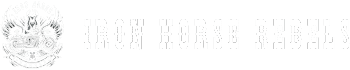

What is the hardware that I need from amazon?
I was under the impression that Android Auto would work with my new 25 road glide.But apparently not until I found this. I do use Android Auto a lot for voice messaging in my car, have you tested that?
You’ll need the Motorola MA1 Wireless Android Auto Adapter to enable Android Auto on your 2025 Road Glide. You can find it here: https://amzn.to/4blSV6h. This adapter allows for a seamless wireless connection, so you won’t need to plug in your phone every time.
As for voice messaging, yes, Android Auto supports it, and it should work similarly to how it does in your car. You can use voice commands to send and receive messages hands-free.