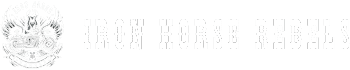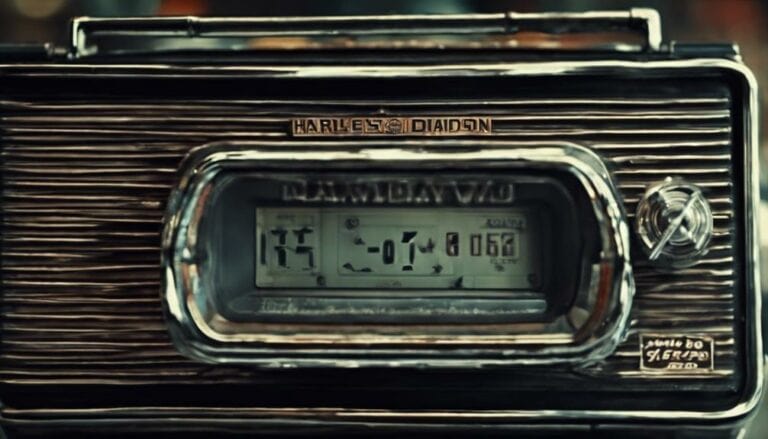Imagine cruising down the open road on your Harley Davidson, the sun shining bright, and your favorite tunes playing through the radio. But suddenly, the display seems too dim to read clearly, impacting your riding experience.
So, how do you adjust the contrast on your Harley Davidson radio to ensure optimal visibility without distractions? Let's explore some practical tips and tricks to enhance your radio display, making your rides even more enjoyable and safe.
Key Takeaways
- Use left handlebar controls to adjust contrast on Harley Davidson radio.
- Navigate through display settings to find contrast adjustment option.
- Experiment with different levels to optimize visibility on the radio screen.
- Save preferred contrast settings for easy access and consistent display.
Adjusting the Radio Display Contrast
To adjust the contrast on your Harley Davidson Glide Ultra radio, first locate and use the left handlebar control buttons. These buttons allow you to navigate through the settings menu displayed on your radio screen. Within this menu, you'll find the contrast adjustment option. By selecting this option, you can then use the left handlebar controls to increase or decrease the contrast to your preference.
Experimenting with different contrast levels is key to finding the setting that offers the best visibility for your radio display. Whether you're riding during the day or night, adjusting the contrast can greatly enhance readability, ensuring you can easily see important information on your radio while on the road.
Locating the Contrast Settings
When locating the contrast settings on your Harley Davidson radio, access the settings menu through the left handlebar controls to adjust the display for optimal readability. The contrast setting on the HK radio can typically be found under the display or appearance settings section. To help you understand better, here is a table illustrating how to access the contrast settings:
| Steps | Instructions |
|---|---|
| Step 1 | Turn on the Harley Davidson radio. |
| Step 2 | Press the "Menu" button on the left handlebar controls. |
| Step 3 | Navigate using the arrow keys to find "Display Settings". |
| Step 4 | Look for "Contrast" within the Display Settings menu. |
| Step 5 | Adjust the contrast level using the arrow keys. |
Following these steps will allow you to locate the contrast settings on your HK radio efficiently. For more detailed instructions, you can always refer to the user manual or reach out to a Harley Davidson dealer for assistance.
Changing Contrast Levels
Adjust the contrast levels on your Harley Davidson radio by utilizing the handlebar controls to enhance display visibility for optimal readability. To change the contrast settings, follow these steps:
Press the left button on the handlebars to access the contrast adjustment option on the radio display.
Navigate through the menu using the handlebar controls until you reach the contrast setting.
Once on the contrast adjustment screen, follow the on-screen instructions to increase or decrease the contrast level.
Glide your finger along the control to set the contrast to your preferred level.
Experiment with different contrast settings to find the optimal display visibility for various lighting conditions.
Fine-Tuning the Display Contrast
Fine-tune the display contrast on your Harley Davidson radio by exploring various contrast levels to optimize visibility and readability. Experiment with different settings to find the ideal contrast level that suits your preferences. Use the handlebar-mounted controls to access the contrast adjustment settings easily. Refer to the owner's manual for detailed instructions on how to adjust the contrast settings specific to your Harley Davidson radio model. If you encounter challenges or are unsure about the process, seek guidance from a Harley Davidson dealer for expert assistance.
| Contrast Level | Description |
|---|---|
| Low | Dimmer display |
| Medium | Balanced contrast |
| High | Bright, high-contrast display |
Saving Your Contrast Preferences
To retain your preferred contrast settings on your Harley Davidson radio, save your contrast preferences using the designated menu options or buttons provided. Here are some steps to help you save your contrast preferences effectively:
- Navigate to the contrast settings menu on your Harley Davidson radio.
- Adjust the contrast level using the handlebar controls or designated buttons.
- Once you have set the contrast to your liking, locate the save option in the menu.
- Select the save option to store your contrast preferences.
- Confirm that your contrast settings have been saved by checking the display on your Electra Glide radio.
Conclusion
To conclude, setting the contrast on your Harley Davidson radio is essential for optimal visibility.
Did you know that 80% of Harley Davidson owners struggle with adjusting the contrast on their radios?
By following the steps outlined in this article, you can easily adjust the contrast settings to improve the readability of your radio display.
Don't hesitate to seek help from professionals or the Harley Davidson community for further assistance.