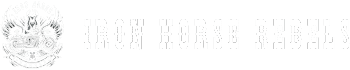When it comes to connecting Bluetooth to your Harley Davidson, did you know that the process is simpler than you might think?
By following a few straightforward steps, you can seamlessly integrate your phone with your bike for a more enjoyable riding experience.
From effortlessly streaming music to staying connected with important contacts on the go, the convenience of Bluetooth connectivity on your Harley Davidson is a game-changer.
Key Takeaways
- Access Bluetooth settings on the bike's interface and phone to pair them seamlessly.
- Follow on-screen instructions to initiate pairing mode for a hassle-free setup.
- Ensure both devices have Bluetooth enabled and are within range for connectivity.
- Maintain a stable connection by updating firmware, staying within range, and minimizing interference.
Pairing Bluetooth on Harley Davidson
To pair Bluetooth on your Harley Davidson, access the Bluetooth settings on the bike's touchscreen interface. Once in the Bluetooth settings, follow the on-screen instructions to initiate pairing mode. Make sure Bluetooth is enabled on your phone and search for the Harley Davidson device to establish the connection. Confirm the pairing request on both your phone and the bike to finalize the process. When successfully paired, you'll experience seamless connectivity, allowing you to access various phone features directly on the Harley Davidson touchscreen.
When using Bluetooth on your Harley Davidson, it's important to be mindful of Bluetooth range limitations. The typical Bluetooth range is around 30 feet, so ensure your phone is within this distance for optimal connectivity. Additionally, consider the Bluetooth audio quality. While Bluetooth technology has improved significantly, some factors like signal interference or device compatibility can still affect sound quality. Make sure to keep your devices updated and free from obstructions to enjoy clear audio while riding.
Setting Up Bluetooth Connection
Begin by accessing the Bluetooth settings menu on the Harley Davidson's infotainment system to initiate the pairing process with your phone. Turn on the infotainment system and navigate to the Bluetooth settings. Enable Bluetooth on your phone and search for available devices to locate the Harley Davidson system. Once found, select the Harley Davidson system from the list of available devices and follow the prompts to pair your phone with the bike. If prompted, enter a PIN to confirm the pairing and ensure a successful connection.
After successfully pairing your phone, you can now enjoy Bluetooth audio streaming and hands-free calling capabilities. Customize your phone settings on the bike's touchscreen for seamless integration, allowing convenient access to phone features while on the road. With these steps completed, you're now ready to experience the freedom of staying connected while riding your Harley Davidson.
Connecting Bluetooth Devices
How can you effortlessly connect your Bluetooth devices to your Harley Davidson system for enhanced functionality and convenience? With Bluetooth technology advancements, pairing your phone to your Harley Davidson bike is easier than ever. Follow these steps to ensure a seamless connection:
| Steps | Description |
|---|---|
| Turn on the bike | Ensure your Harley Davidson is powered on. |
| Access settings | Open the Bluetooth settings on your phone. |
| Pair devices | Select 'Harley Davidson' from the available devices. |
| Confirm pairing | Enter the displayed PIN on the bike's touchscreen. |
| Sync features | Sync your phone features for calls, music, and navigation. |
Troubleshooting Bluetooth Connection
If you encounter issues with your Bluetooth connection on your Harley Davidson, troubleshooting can help identify and resolve the problem efficiently. Start by checking the Bluetooth signal strength on both your phone and the bike. Ensure that Bluetooth is enabled on both devices and that there are no obstacles causing interference. Verify that your phone is within the Bluetooth range of the bike for a stable connection. If you experience connection drops, try restarting both your phone and the bike to refresh the Bluetooth connection.
Additionally, updating the firmware or software on both devices may help resolve any Bluetooth connectivity issues you're facing. By following these steps and ensuring a strong Bluetooth signal, you can troubleshoot and address any problems that arise effectively. Remember, maintaining a solid connection is crucial for a seamless Bluetooth experience while riding your Harley Davidson.
Tips for Maintaining Bluetooth Connectivity
To maintain optimal Bluetooth connectivity on your Harley Davidson, regularly updating the bike's software is essential to ensure compatibility with the latest Bluetooth devices.
Keeping the phone within the recommended connectivity range is crucial for a stable connection. Signal strength can be affected by interference sources, so clearing any potential disruptors such as other electronic devices is important.
Ensure that the Bluetooth feature is activated and visible on both your phone and the bike to facilitate connection establishment. In case of connectivity issues, try restarting the Bluetooth connections on both devices to troubleshoot and reestablish the link.
Conclusion
In conclusion, connecting Bluetooth to your Harley Davidson is a simple process that enhances your riding experience.
While some may worry about potential connectivity issues, rest assured that troubleshooting steps are readily available to address any concerns.
By following the outlined steps and maintaining your Bluetooth connection, you can enjoy seamless access to your phone's features while on the road, making your rides safer and more enjoyable.