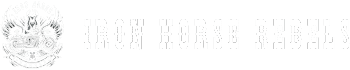So, you've got your Harley Davidson and you're ready to hit the road, feeling like a true badass.
But wait, what's that? You're missing out on the sweet tunes that could be blasting through your Harley Davidson radio?
Well, fear not, because we're here to guide you on how to set stations on your Harley Davidson radio like a pro.
From accessing the radio menu to troubleshooting common issues, we've got you covered.
So, buckle up and get ready to rock and roll with your Harley's sound system.
Key Takeaways
- Turn on the radio and access the menu option on the display screen using handlebar controls
- Use scroll and select buttons to customize desired radio settings and features
- Use seek or scan buttons to automatically find stations or manually search using up/down arrows
- Save stations by pressing and holding a preset button, and access saved stations by pressing the corresponding preset button
Accessing the Radio Menu
To access the radio menu on your Harley Davidson Road Glide Special, turn on the radio and use the controls on the handlebars to navigate to the menu option on the display screen. The radio menu allows you to customize various settings and features according to your preferences.
Once you have reached the menu option on the display screen, you can use the scroll and select buttons to choose the desired radio settings. From here, you can set and save your favorite stations, adjust the sound settings, and explore other radio-related options.
It's important to note that the radio menu on the Road Glide Special is designed to be user-friendly and intuitive, allowing you to easily navigate through the various settings. Once you have made your desired changes, be sure to save your settings and exit the radio menu to apply them.
With the easy access to the radio menu on your Harley Davidson Road Glide Special, you can enjoy a personalized and enjoyable riding experience with your favorite music and stations.
Tuning to Your Desired Station
To tune to your desired station on the Harley Davidson radio, simply press the power button and use the right hand control to find the station you want. The Low Rider gives you the freedom to choose the music that fuels your ride. Here's how to tune to your desired station:
- Use the seek or scan buttons on the right hand control: The seek function allows you to automatically find the next available station, while the scan function searches for stations with a strong signal. Simply press the corresponding button to activate these features.
- Manually tune using the up/down arrows: If you prefer to manually search for stations, you can use the up and down arrows on the right hand control. Press the up arrow to go to the next higher frequency or the down arrow to go to the next lower frequency until you find your desired station.
- Save a station: Once you've found the perfect station, you can save it for easy access in the future. Press and hold one of the radio station preset buttons until you hear a beep. Your station will now be saved and can be quickly accessed with the press of a button.
- Infotainment system: If your Low Rider is equipped with an infotainment system, you can also use the touchscreen or handlebar controls to select and save stations. Simply tap the radio icon, navigate to your desired station, and save it for future enjoyment.
Remember to fine-tune the radio settings for optimal sound quality and reception. With these simple steps, you'll be cruising to your favorite tunes in no time. Enjoy the freedom of choice with your Harley Davidson radio.
Saving Stations as Presets
Saving stations as presets on your Harley Davidson radio is a convenient way to quickly access your favorite stations while riding. With up to 20 presets available, you can easily tune in to your preferred radio station without the hassle of manually searching for it each time. Here's how you can save stations as presets on your Harley Davidson radio:
- Tune to the desired station using the hand controls on your Harley Davidson radio.
- Once you've found the station you want to save, press and hold the desired preset button.
- Keep holding the button until the audio briefly mutes, indicating that the station has been saved as a preset.
- The saved station can now be accessed by simply pressing the corresponding preset button.
In the table below, you can see an example of how you can organize your saved radio stations as presets on your Harley Davidson radio:
| Preset | Radio Station |
|---|---|
| 1 | Classic Rock FM |
| 2 | Country Hits AM |
| 3 | Jazz Fusion FM |
To overwrite a saved preset with a new station, just tune to the new station and repeat the process of holding down the desired preset button. Enjoy the freedom of having your favorite radio stations readily available at the touch of a button while you ride.
Managing and Editing Preset Stations
Now that you have saved your favorite stations as presets on your Harley Davidson radio, let's explore how to manage and edit these preset stations for a personalized listening experience.
To manage and edit preset stations on your Harley Davidson radio, follow these steps:
- Start by turning on the radio and ensuring it's in the radio mode.
- Use the right-hand control to find the desired radio station.
- Hold down the preset button where you want to save it until you hear a beep or see the station number displayed. This will assign the station to that preset button.
To edit or delete a preset station, follow these steps:
- Tune into the station you want to edit.
- Press and hold the preset button you want to assign it to until you hear a beep or see the station number change. This will overwrite the existing preset with the new station.
Troubleshooting Common Radio Issues
If you are experiencing issues with your Harley Davidson radio, there are several troubleshooting steps you can take to identify and resolve common problems. Check the antenna connection and make sure it is secure to troubleshoot poor radio reception. Verify the fuse for the radio is not blown and replace if necessary to address a radio that won't power on. Clean the radio's faceplate and buttons to fix issues with buttons not responding or sticking. Reset the radio by disconnecting the battery for a few minutes to troubleshoot freezing or unresponsive controls. Ensure proper grounding of the radio to address static or interference during radio operation.
To help you troubleshoot your Harley Davidson radio, refer to the table below for common radio issues and their potential solutions.
| Radio Issue | Potential Solution |
|---|---|
| Poor radio reception | Check antenna connection and ensure it is secure. |
| Radio won't power on | Verify the fuse for the radio is not blown and replace if necessary. |
| Buttons not responding/sticky | Clean the radio's faceplate and buttons with a soft cloth and mild soap solution. |
| Freezing/unresponsive controls | Reset the radio by disconnecting the battery for a few minutes and then reconnecting it. |
| Static/interference | Ensure proper grounding of the radio by checking the ground wire connection and fixing any loose connections. |
Conclusion
In conclusion, setting stations on a Harley Davidson radio is a straightforward process that allows you to enjoy your favorite music while riding.
Just like navigating the open road, exploring the radio functions is a journey that leads to a symphony of sounds.
So, hop on your Harley, tune in to the radio, and let the music be the wind in your hair as you embark on an unforgettable ride.